Today I will be showing you different methods to factory reset Samsung Galaxy S24 device in the easiest ways even my grandma can do it. Besides that, you will find out when to do a hard reset and how to make a backup of your Samsung device.
By doing a factory reset you actually wipe all your data and make the phone looks like a brand-new device, meanings will be reset to its factory settings.
What is a Samsung factory reset, hard reset or master reset
A factory reset, also known as a hard reset or master reset, is the best procedure to fix persistent software issues when your Samsung device is significantly slower than it was at the beginning, battery suddenly empties very quickly, or you notice unusual losses in performance, but also when you want to give away or sell the device.
However, depending on your device’s issues a factory or hard reset does not always have to be the solution. Sometimes a so-called soft reset is sufficient, i.e., simply restarting the Samsung smartphone. What may seem unusual or even too simple at first glance often holds true miracles to fix small problems on the smartphone.
In general, all Samsung devices can be reset to the factory settings with the help of a so-called hard reset. With Samsung smartphones, this is done either via the settings, via the recovery mode, Samsung’s Find My Mobile or Android Device Manager if the smartphone no longer reacts normally.
How to back up a Samsung Galaxy S24 phone before factory reset
Before doing a factory reset on your Galaxy A25, you should back up all important data. If there is a microSD card in the smartphone, remove it and back up its data as well. Because an encrypted microSD card can no longer be read after the reset.
The “private key” required for this is deleted during a Samsung hard reset.
Backup or restore Samsung Galaxy S24 from settings menu
The fastest and easiest way to back up a Samsung phone is from its settings menu. Depending on the device model and Android OS version, these can be different. All the data will be uploaded on cloud – on your Samsung / Google account or to a SD card. Once done, you can restore saved data in the same ways.
- Access Settings app on the phone.
- Go to Accounts (here you can also manage the linked account).
- Select the account (where) you want to save the data in.
- Tap on Backup from the menu.
- Select which data you want to save: logs, apps, messages, etc.
- Click on Backup Now button and wait for the process to complete.

Backup or restore data with Samsung account
Another way to reset a Samsung Galaxy S24 phone to factory settings is though your Samsung account. Depending on the Android version you have installed, the steps might be different. Here are the instructions to back up on Android 12 and earlier.
- Access Settings then go to Accounts and Backup.
- Under Samsung cloud tap back up data.
- Select the apps you want to back up and tap on Back up now.
- Wait until the data is being saved and then tap on Done.
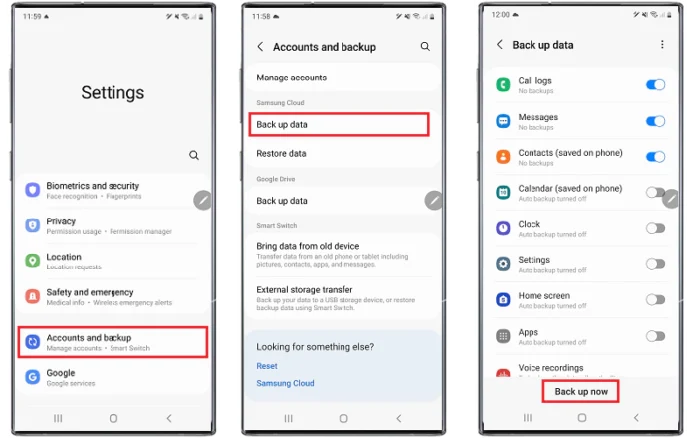
For other device’s models and Android versions, here are the settings:
- Nougat and Oreo: Settings > Clouds and accounts > Backup and restore > Back up data > Select the data > BACK UP
- Marshmallow, Lollipop, and KitKat: Apps > Settings > Cloud > Backup > Select the data > Back up now
- Pie: Settings > Accounts and backup > Backup and restore > Back up data > Back up
Backup Samsung Galaxy S24 to a PC or Mac with Smart Switch
Smart Switch is a quick and easy way to create backups of your smartphone data for safekeeping. Smart Switch can create backups from both Android and iOS devices and can restore your data to a Samsung smartphone, making setting up your new phone a breeze.
When to factory reset a Samsung Galaxy S24 device
In some cases, a soft reset does not help, so you cannot avoid resetting the Samsung Galaxy to the factory settings. We have listed the most common reasons for you here.
Bad performance: Over time, your Samsung device accumulates a lot of data in its internal memory. This can cause the smartphone to run much slower than when it started. In this case, it can help to reset the device to the factory settings and free it from unnecessary data garbage.
Factory reset / hard reset a Samsung Galaxy S24 with NoobDev’s tools
As you may already know, we create mobile unlocking tools which helps you to reset, bypass FRP on any Android device, bypass iCloud or google accounts, remove passwords / PINs without knowing them or unlock the network carrier. Mostly works through a secret code allowing you to access a hidden menu on your Samsung phone or TAB.
Our factory reset tool can easily help you to factory reset Samsung Galaxy S24 without losing data, through a secret code based on your device IMEI. It works online on your browser (desktop and mobile) and it takes less than 5 minutes to get your Samsung phone resets to factory settings.
Access the Samsung factory reset tool by clicking on the button below and then follow the instructions to hard reset a Samsung device in 3 minutes or less, without losing any data or damage your warranty.
How to factory reset a Samsung Galaxy S24 phone in Recovery Mode
This reset method is also useful to factory reset Samsung when forgot password, PIN or pattern lock, and it allows access to the basic system of the device; and this applies equally to all Samsung smartphones and other Android devices.
To activate recovery mode, first turn off the device and then press the “Power”, “Volume” and “Home” buttons simultaneously for a few seconds. A menu then opens in which you have various setting options to calibrate the software.
Tip: Only make adjustments that you are sure will affect the confirmation. The Samsung smartphone is navigated in recovery mode using the “volume” and “power” buttons. You can use the “Power” button to select and confirm an option.
Then select the option “wipe data/factory reset” and confirm the action with “Yes – delete all user data”. With this step you have erased all your data and factory reset your Samsung device.

Reset a Galaxy A25 device to factory settings through secret codes
Samsung has built into most of its smartphones the ability to reset the Samsung cell phone using a secret code and perform the Hard Reset Samsung. Notice: all data will be lost by using this method.
To reset Samsung Galaxy S24 phone enter a code and start call button. The prerequisite for this is, of course, that your Samsung mobile phone can still be operated.
- Reset Code 1: *2767*2878# “green handset” (new models)
- Reset Code 2: *2767*3855# “green handset” (new models)
- Reset Code 3: #*7728# “green handset” (older models)
- Reset Code 4: *#0947# “green handset” (Bada OS)
TIP: How to completely erase private data on Samsung
If you intend to resell your phone, you should take further data disposal steps to ensure your data cannot be recovered. With a little software knowledge, this is still possible after a Samsung Galaxy S24 factory reset.
If you have reset the smartphone, you can permanently delete your cell phone data either manually or with so-called shredder apps.
Delete data manually
Set up the smartphone again after the reset – this time preferably with a fake Gmail address. Now load random sample images onto your Samsung, create imaginary contacts and install apps that you used before. This will overwrite the old data and make it very difficult to recover. Then reset the phone back to factory settings.
Erase data with shredder apps
The shredder apps are a handy alternative to manually deleting your data. Such apps specialize in automatically overwriting old storage space with random content, so your private data cannot be recovered.
To do this, first reset the phone to the factory settings and start it again. Now download a shredder app, such as Andro Shredder, and start the overwriting process. After that, you can reset the phone again and sell it worry-free.I
